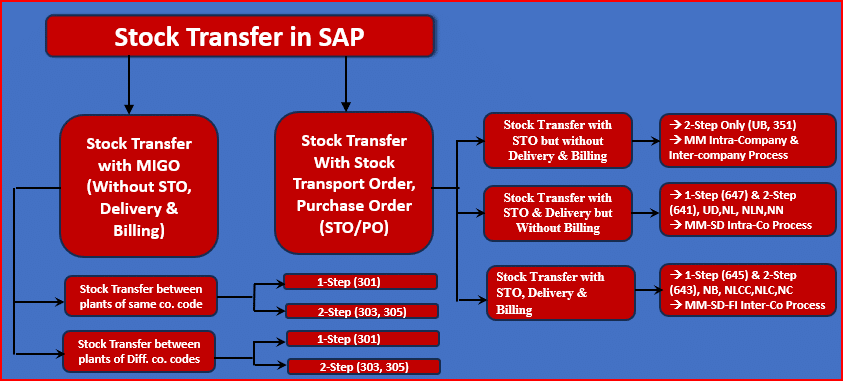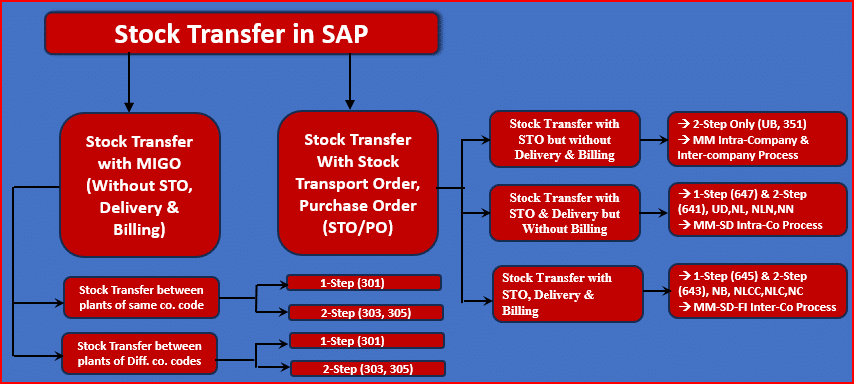| Transaction Codes |
Descriptions |
What it does |
| C201 |
Create Master Recipe |
Creates a master recipe for finished or semi-finished materials. It also specifies resources and operations needed throughout production. |
| C202 |
Change Master Recipe |
Allows modifications to an existing master recipe, including the addition or alteration of operations involved in production. |
| C203 |
Display Master Recipe |
Displays details of a master recipe, allowing users to review operations, materials used, and other related administrative data. |
| C223 |
Production Version: Mass Processing |
Modifies production versions en masse based on criteria like plant or material. |
| C251 |
Master Recipe Print List |
Generates a printout of master recipes filtered by criteria such as material, plant, or recipe status. And also describe each operation in detail. |
| C252 |
Print List for Production Versions with Consistency Check |
Prints detailed production version reports. |
| C260 |
Task List Changes |
Displays changes made to task lists within a specified date range and user. |
| CA01 |
Create Routing |
Sets up a routing for material production specifying the sequence of operations, work centers, and control keys. |
| CA02 |
Change Routing |
Modifies existing routings by adding or changing operations and their details. |
| CA03 |
Display Routing |
Reviews all operations within a routing, including additional production and inspection details. |
| CA11 |
Create Reference Operation Set |
Specifies tasks and inspection characteristics needed for each operation in the set. |
| CA12 |
Change Reference Operation Set |
Alters an existing reference operation set by modifying operations and their inspection characteristics. |
| CA21 |
Create Rate Routing |
Develops a rate routing for quantity-based planning. |
| CA51 |
Task List Print List |
Prints a comprehensive list of task lists based on specified criteria. |
| CA70 |
Use of PRT in Task Lists |
Identifies task lists where a particular Production Resource/Tool (PRT) is used, filtering by plant, status, and usage. |
| CA87 |
Replace Work Center |
Enables the replacement of an old work center with a new one across selected task lists. |
| CA90 |
Use of Reference Operation Set in Task Lists |
Identifies task lists that utilize a specific reference operation. |
| CA95 |
Replace Reference Operation Set |
Facilitates the substitution of an existing reference operation with a new one. |
| CA96 |
Update Material Master with Scheduling Results |
Transfers scheduling results to update the material master records. |
| CA98 |
Deletion of Task Lists without Archiving |
Deletes selected task lists without archiving them, simplifying system maintenance without preserving historical data. |
| CC01 |
Create a Change Master |
Initiates a change master record, setting up tracking for modifications in materials or task lists. |
| CC02 |
Change a Change Master |
Alters an existing change master record, updating its details like validity and authorization. |
| CC03 |
Display a Change Master |
Shows the details of a change master record. |
| CK11N |
Create Material Cost Estimate with Quantity Structure |
Generates a detailed cost estimate for a material. |
| CK13N |
Display Material Cost Estimate with Quantity Structure |
Displays the cost estimate for a material at a specific plant.. |
| CK24 |
Price Update: Mark Standard Price |
Updates the standard price of materials in the master record, crucial for accurate costing in inventory management. |
| CK31 |
Print Error Log for Costing Run |
Prints error logs for a specific costing run. |
| CK33 |
Comparison of Itemizations |
Compares two cost estimates. |
| CK40N |
Edit Costing Run |
Allows modifications to an ongoing costing run. |
| CK41 |
Create Costing Run (Material) |
Starts a new costing run for materials. |
| CKW1 |
Create Cost Estimate for Production Lot |
Initiates a cost estimate specifically for a production lot. |
| CKW3 |
Display Cost Estimate for Production Lot |
Displays the detailed cost estimate for a production lot. |
| CKW4 |
Activate Cost Estimate for Production Lot |
Activates the cost estimate for a production lot. |
| CM00 |
Capacity Planning Menu |
Provides access to various capacity planning functions within SAP. |
| CM01 |
Capacity Planning: Selection (Work Center – Load) |
Analyzes capacity load at a work center. |
| CM02 |
Capacity Planning: Selection (Orders) |
Focuses on analyzing capacity requirements based on existing orders. |
| CM25 |
Capacity Leveling: Variable |
Allows dynamic leveling of capacity across various resources. |
| CM22 |
Capacity Leveling: SFC Planning Table |
Facilitates the leveling of capacity through a structured planning table. |
| CO01 |
Create a Production Order |
Generates a new production order, incorporating all relevant details such as BOM and routing into the order processing. |
| CO02 |
Change a Production Order |
Allows modifications to an existing production order, enabling adjustments in production planning and management. |
| CO03 |
Display a Production Order |
Provides a comprehensive view of a production order. |
| CO04 |
Print Shop Papers |
Executes printing of shop papers for production orders. |
| CO05N |
Release Production Orders |
Processes the release of production orders, ensuring that all conditions are met for production to commence without errors. |
| CO06 |
Backorder Processing |
Manages backorder processing, optimizing the availability to promise (ATP) capabilities. |
| CO08 |
Create a Production Order (For Sales Order) |
Generates a production order linked to a specific sales order. |
| CO11 |
Enter Production Order Confirmation |
Enables the entry of detailed confirmation for production orders. |
| CO11N |
Enter Time Ticket for Production Order |
Facilitates the entry of time tickets for operations within production orders. |
| CO13 |
Cancel Production Order Confirmation |
Allows cancellation of a previously entered confirmation for a production order. |
| CO14 |
Display Production Order Confirmation |
Displays the details of a confirmed production order, including quantities and time spent on operations. |
| CO15 |
Enter Production Order Confirmation |
Used for direct confirmation entry for production orders. |
| CO16N |
Reprocessing Incorrect Confirmations |
Reprocesses previously entered confirmations that contain errors, adjusting data based on selected criteria. |
| CO27 |
Picking List for Production Orders |
Generates picking lists for materials required in production orders. |
| CO40 |
Create a Production Order (Planned Order) |
Converts planned orders into production orders, updating quantities and scrap percentages. |
| CO41 |
Collective Conversion of Planned Orders |
Allows batch conversion of planned orders into production orders. |
| CO43 |
Actual Overhead Calculation: Production/Process Orders |
Calculates actual overhead costs for production and process orders. |
| CO44 |
Mass Processing for Orders |
Executes batch processing tasks for multiple orders. |
| CO46 |
Order Progress Report: Selection Screen |
Provides a comprehensive report on the progress of various orders. |
| CO48 |
Create a Production Order (Partial Conversion of Planned Order) |
Converts part of a planned order into a production order. |
| CO78 |
Archiving of Production Orders |
Manages the archiving process for production orders. |
| CO88 |
Actual Settlement: Production/Process Orders |
Performs actual settlement for production and process orders. |
| COR6 |
Create Process Order Confirmation |
Allows entry of confirmations for specific operations within a process order. |
| COR6N |
Enter Time Ticket for Process Order |
Facilitates the entry of time and activity details for a process order. |
| COR7 |
Create Process Order from a Planned Order |
Converts a planned order into a process order. |
| COR8 |
Collective Conversion of Planned Orders |
Batch converts multiple planned orders into process orders. |
| CORK |
Enter Process Order Confirmation |
Provides a method for entering confirmations directly into a process order. |
| CORO |
Create Process Order without Material |
Allows creation of a process order without a predefined material number. |
| CORS |
Cancel Process Order Confirmation |
Enables the cancellation of a process order confirmation. |
| CORT |
Display Process Order Confirmation |
Displays details of a process order confirmation, including yield, scrap, and time spent on activities. |
| CO11 |
Enter Production Order Confirmation |
Captures and confirms details about production operations. |
| CO15 |
Enter Production Order Confirmation |
Directly enters confirmation details for a production order. |
| CR01 |
Create Work Center |
Establishes a new work center at a plant. |
| CR02 |
Change Work Center |
Modifies existing work center details, accommodating changes in operational or costing data. |
| CR03 |
Display Work Center |
Provides a display of detailed information about a work center. |
| CR05 |
Work Center List |
Generates a list of work centers based on selected criteria. |
| CR06 |
Assignment of Work Centers to Cost Centers |
Displays which cost centers are assigned to specific work centers. |
| CS12 |
Explode BOM: Multilevel BOM |
Displays a bill of materials for a given material in a detailed, multilevel view. |
| CS13 |
Explode BOM: Summarized BOM |
Provides a summarized view of the bill of materials, useful for quick overviews and assessments of material components. |
| CS14 |
Bill of Materials Comparison |
Compares two bills of materials to highlight differences. |
| CS15 |
Material Where-Used List: Bill of Materials |
Shows all the bills of materials that a specific material is used in. |
| CS20 |
Mass Changes: Material BOM |
Performs mass changes to the bill of materials for specified materials. |
| CS21 |
Mass Changes: Material Selection |
Allows for mass changes to work centers related to specific materials. |
| CS40 |
Creating Bill of Materials Configurable Link |
Links a configurable material to its bill of materials. |
| CS51 |
Create Standard Bill of Material |
Generates a standard bill of materials without a direct material master record. |
| CS61 |
Create Order BOM |
Creates a bill of materials specifically for a sales order. |
| CS71 |
Create WBS BOM |
Generates a bill of materials for a specific work breakdown structure element. |
| CS80 |
Display Change Documents: Material BOM |
Shows change documents for a material BOM. |
| HU02 |
Create and Process Available Non-Assigned Handling Units |
Manages the creation and adjustment of handling units that are not yet assigned to specific documents or stock locations. |
| MB11 |
Enter Goods Movement |
Facilitates the recording of various goods movements. |
| MB31 |
Goods Receipt for Production Order |
Records the receipt of goods against a production order. |
| MC=1 |
Create Exception |
Utilizes the Early Warning System to set up alerts for exceptional situations in production and logistics. |
| MC=4 |
Create Exception Group |
Allows for the grouping of individual exceptions for analysis within the shop floor control. |
| MC=5 |
Change Exception Group |
Provides functionality to modify an existing exception group. |
| MC=6 |
Display Exception Group |
Displays details of an existing exception group. |
| MC=7 |
Periodic Analyses for Exception: Area to Analyze Create |
Sets up areas for periodic analysis of exceptions. |
| MC=8 |
Periodic Analyses for Exception: Area to Analyze Change |
Modifies settings for areas under periodic analysis for exceptions. |
| MC=9 |
Periodic Analyses for Exception: Area to Analyze Display |
Shows the configurations and settings for areas under periodic analysis. |
| MC=B |
Periodic Analyses for Exception: Schedule |
Schedules periodic analysis tasks for exceptions. |
| MC35 |
Create Rough-Cut Planning Profile |
Establishes a rough-cut planning profile, which aids in high-level capacity and resource planning. |
| MC36 |
Change Rough-Cut Planning Profile |
Adjusts an existing rough-cut planning profile to reflect changes in production demands or capacity. |
| MC37 |
Display Rough-Cut Planning Profile |
Displays the details of a rough-cut planning profile. |
| MC61 |
Create Planning Hierarchy |
Sets up a planning hierarchy based on the characteristics of an information structure. |
| MC62 |
Change Planning Hierarchy |
Alters an existing planning hierarchy to update the organizational or planning structure as needed. |
| MC63 |
Display Planning Hierarchy |
Shows the structure and details of a planning hierarchy. |
| MC64 |
Create Event |
Facilitates the creation of planned events, such as promotions, and their impact on forecasts within the planning system. |
| MC74 |
Transfer Planning Data to Demand Management (Material) |
Transfers planning data for a material to demand management. |
| MC82 |
Change Rough-Cut Plan |
Allows for modifications to an existing rough-cut plan, adjusting values for sales, production, and inventory targets. |
| MC83 |
Display Rough-Cut Plan |
Provides insights into planned vs. actual figures for strategic planning. |
| MC84 |
Create Product Group |
Initiates the creation of a new product group. |
| MC85 |
Display Product Group |
Shows detailed information about a product group, including members and their respective roles in aggregation. |
| MC86 |
Change Product Group |
Enables changes to an existing product group, such as modifying aggregation factors or adding/removing members. |
| MC87 |
Create Rough-Cut Plan (Material) |
Creates a new rough-cut plan specifically for a material. |
| MC88 |
Change Rough-Cut Plan (Material) |
Modifies an existing rough-cut plan for a material, updating targets and forecasts as needed. |
| MC89 |
Display Rough-Cut Plan (Material) |
Shows planned versus actual targets and availability. |
| MC8A |
Planning Type: Create |
Establishes a new planning type, setting parameters for how planning data is structured and utilized. |
| MC8B |
Planning Type: Change |
Alters an existing planning type, incorporating changes to its structure and the data it includes. |
| MC8C |
Planning Type: Display |
Displays the configuration and details of a planning type. |
| MC8D |
Create Planning Job |
Sets up a new background job for planning. |
| MC8E |
Change Planning Job |
Updates the parameters or scope of an existing planning job. |
| MC8G |
Schedule Background Run for Selected Planning Objects |
Schedules background planning tasks, setting timings and frequencies for routine planning operations. |
| MC8J |
List of Planning Objects |
Displays a list of materials and product groups tied to specific planning jobs. |
| MD01 |
MRP Run |
Initiates a total MRP run, planning all materials in a plant or MRP area. |
| MD02 |
Single-Item, Multilevel (MRP) |
Performs an MRP run for a single item across all levels of its BOM, providing detailed planning insights. |
| MD03 |
Single-Item, Single-Level (MRP) |
Runs MRP for a single material and one level of its BOM, quickly updating planning data for specific items. |
| MD04 |
Stock/Requirements List |
Displays current stock and planned movements for a material. |
| MD05 |
MRP List (Individual Display) |
Shows the result of an MRP run for an individual material. |
| MD06 |
MRP List (Collective Display) |
Displays MRP results for multiple materials within a plant or MRP area. |
| MD07 |
Stock/Requirements List (Collective Display) |
Provides a collective overview of stock and requirements for multiple materials. |
| MD08 |
Delete MRP Lists |
Allows deletion of outdated or unnecessary MRP lists to maintain current and relevant MRP data. |
| MD09 |
Determine Pegged Requirements |
Analyzes and displays the dependency of requirements for materials. |
| MD11 |
Create Planned Order |
Initiates the creation of a planned order, which can be converted into production or purchase orders. |
| MD12 |
Change Planned Order |
Modifies existing planned orders, adjusting quantities, dates, or other parameters. |
| MD13 |
Display Planned Order |
Provides a display of detailed information about a planned order. |
| MD14 |
Convert Planned Order to Purchase Requisition |
Converts planned orders into purchase requisitions, facilitating the procurement process. |
| MD15 |
Collective Conversion of Planned Order to Purchase Requisition |
Batch converts multiple planned orders into purchase requisitions. |
| MD16 |
Display Planned Orders |
Displays a list of planned orders, allowing for review and management of upcoming production activities. |
| MD51 |
Project Planning – Multilevel |
Enables material requirement planning for projects or WBS elements, integrating project management with MRP. |
| MD61 |
Create Planned Independent Requirements |
Allows creation of independent demand forecasts for materials or product groups, crucial for demand-driven MRP. |
| MD62 |
Change Planned Independent Requirements |
Enables modification of existing independent requirements, updating forecasts as market conditions change. |
| MD63 |
Display Planned Independent Requirements |
Displays existing planned independent requirements for review and verification purposes. |
| MD64 |
Standard Independent Requirements (Create) |
Creates standard independent requirements for regular demand patterns in material planning. |
| MD65 |
Change Standard Independent Requirements |
Modifies standard independent requirements to adjust to new forecasting or production needs. |
| MD66 |
Display Standard Independent Requirements |
Shows standard independent requirements for materials. |
| MD73 |
Display Total Requirements |
Displays total material requirements including both planned independent and customer requirements. |
| MD74 |
Reorganizing Independent Requirements – Adjusting Requirements |
Adjusts existing independent requirements to align with current production needs and forecasts. |
| MD75 |
Independent Requirements Reorganization – Delete Old Requirements |
Deletes outdated independent requirements to maintain accurate and relevant MRP data. |
| MD76 |
Reorganizing Independent Requirements – Delete History |
Deletes historical records of independent requirements to clean up system data. |
| MD81 |
Create Customer-Independent Requirements |
Directly inputs requirements not linked to sales orders. |
| MD82 |
Change Customer-Independent Requirements |
Modifies existing customer-independent requirements to reflect changes in demand or planning. |
| MD83 |
Display Customer-Independent Requirements |
Provides visibility into customer-independent requirements. |
| MDL1 |
Create Production Lot |
Generates a production lot for an assembly or batch production, facilitating batch management and production scheduling. |
| MP30 |
Execute Material Forecast |
Initiates forecasting for materials, utilizing historical data to predict future demand, crucial for inventory and production planning. |
| MP31 |
Change Material Forecast |
Allows adjustments to existing material forecasts based on updated demand insights or market conditions. |
| MP32 |
Display Material Forecast |
Provides a display of current forecast details for a material. |
| MP33 |
Forecast Reprocessing |
Reprocesses forecasts for materials, useful in adjusting forecasts due to errors or changes in demand patterns. |
| MP38 |
Execute Mass Forecast |
Executes forecasts for multiple materials or entire plants simultaneously. |
| MP39 |
Material Forecast Printing |
Generates and prints forecast reports for materials, supporting documentation and external analysis requirements. |
| MP80 |
Forecast Profile Create |
Creates forecast profiles that can be applied to material master records. |
| MP81 |
Forecast Profile Change |
Modifies existing forecast profiles, updating forecasting methodologies or parameters as needed. |
| MP82 |
Forecast Profile Delete |
Deletes forecast profiles from the system, removing outdated or unused forecasting settings. |
| MP83 |
Forecast Profile Display |
Provides visibility into the forecasting settings and parameters used. |
| MS31 |
Create Planning Scenario |
Sets up new planning scenarios for long-term or short-term planning, facilitating complex and multi-variable planning processes. |
| MS32 |
Change Planning Scenario |
Allows adjustments to existing planning scenarios. |
| MS33 |
Display Planning Scenario |
Provides a detailed view of planning scenarios. |
| MS44 |
Long-Term Planning Evaluation for Material |
Evaluates long-term planning scenarios for materials. |
| MSC1N |
Create Batch |
Initiates the creation of a batch for a material. |